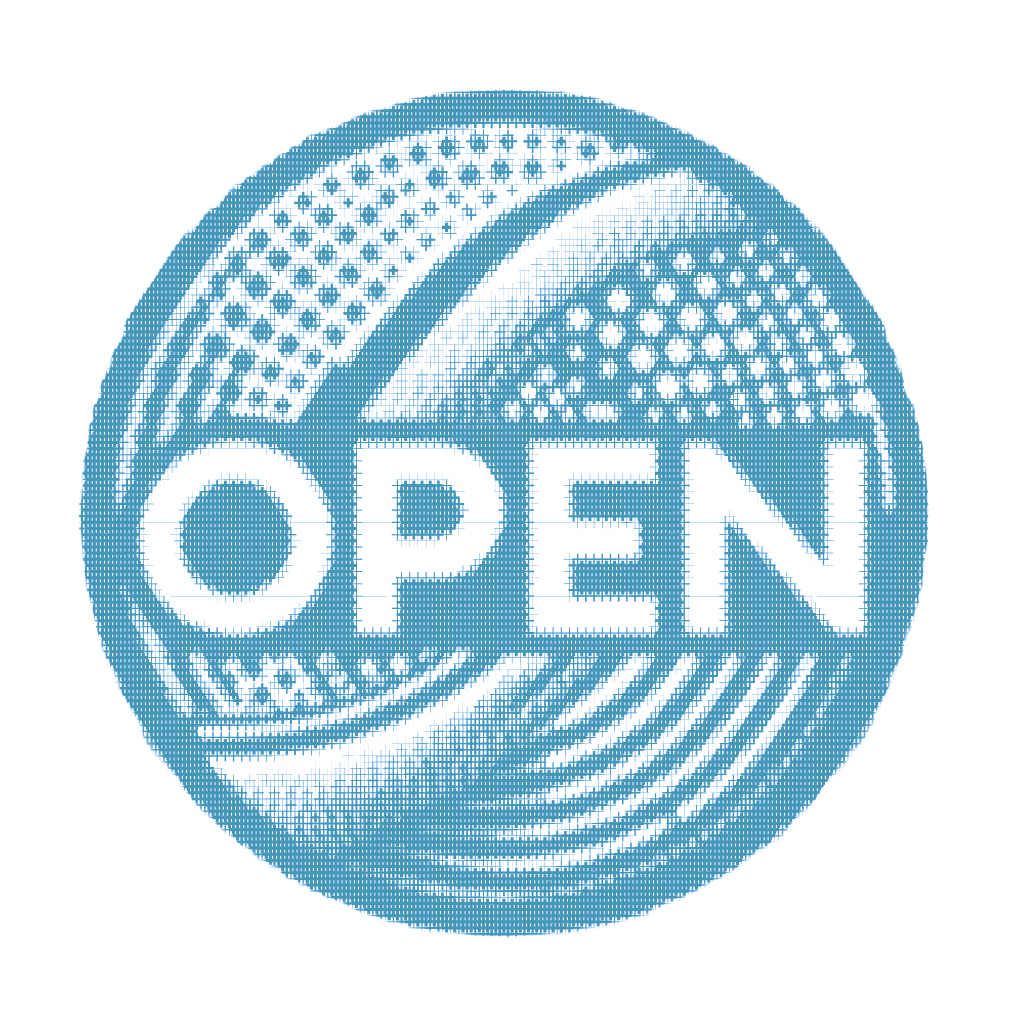PPT2Flash
PPT2Flash Professional
Adapted historical guide. ppt2flash.jp
Assets used
- Target .swf file
- CryptoChecker and HexWalk – (more info)
- Trusty HEX editor with the ability to copy selections to new files. Such as WinHex.
- Sothink SWF Decompiler, (last version is from 2014).
Trivia
PPT2Flash ( ppt2flash.jp ) is a Japanese tool to convert a PowerPoint file into a SWF flash file.
In the (lossy) conversion process, the original PPT (PowerPoint) file is lost and not stored as-is (verbatim). Instead, the PPT file contents (texts, media, images, videos) are extracted, transformed, and reassembled into a new presentation format, played by the PPT2Flash engine.
Step-by-step procedure
Analyze SWF with CryptoChecker and HexWalk
Start WinHEX, open SWF file in it.
Based on CryptoChecker and HexWalk outputs, methodically slice out all detected (media) content and save each item to a separate file.
Note: To explain the procedure, I will use
[info-content 1],[info-content 2],[info-content 3], etc. – to refer to the corresponding content detected start and end addresses.- The resulting files are better to be saved according to the syntax:
For example,{file ID}.{presumed format}1.xml. - Expect to slice out some subordinate .SWF files!
- In general, you should slice out files: from the start address of
[info-content 1]to the address of:[info-content 2] - 1. However, exceptions apply, and you will need to improvise!- First, if according to the reports, you have the beginning of XML content at
nonsense characters <xml, then of course we move the carriage to the place of the real beginning of the XML content - Secondly, similarly, if you have, for example, content ending at
</xml>nonsense non-XML characters, then again, move the carriage to the real end of the content. - Third, if your
[info-content 2]is clearly part of[info-content 1](for example, if the detection is a false positive), then you need to skip[info-content 2]all the way to[info-content 3] - 1(assuming[info-content 3]is, again, not something that is clearly part of[info-content 1]. Of course, you can tweak and tune CryptoChecker (and HexWalk), but it’s just easier to improvise. - Fourth, if your content ends at the characters
"nonsense characters (file format), it is wise to roll the carriage back (to the address that goes before the beginning of these characters); because these characters are the PPT2Flash’s encapsulation signature of the beginning of the next[info-content]. - Finally, expect to encounter other pitfalls, so turn on your brain and improvise!
- First, if according to the reports, you have the beginning of XML content at
- The resulting files are better to be saved according to the syntax:
Use Sothink SWF Decompiler to further extract sliced out subordinate SWF files to export pictures and text, using the Sothink SWF Decompiler’s Multi-File Export functionality. For some reason, Sothink SWF Decompiler crashes, if you enable exporting Sprites from large .swf files. Luckily, you will not need them, because you only need Shapes and Images extraction functionality.
Most likely the crash is due to a bug in Sothink SWF Decompiler itself, because otherwise, Sothink SWF Decompiler can successfully display Sprites in its view mode.
Enjoy extracted content!
PPT2Flash file structure
As a bonus, I can guess how you can likely restore the structure of the decompressed info-content back into the working executable form. I did not go in-depth, but the information can be useful.
- First (from address 0x00000000) comes the main player engine with a size of about 250 kb.
- Then there are XML-files
texts.xmlandswfs.xml. They must have UTF-16 encoding, which can easily be recognized by the factor of: the text bytes alternating with NUL-bytes. - Next come the internal service images
logo.jpgandphoto.jpg. - Then there is one XML encoded in UTF-8. The purpose of this XML file is currently unknown (it may be a part of the previous SWF)
- Then there are several SWF files. They are laid out sequentially in the order in which they are first specified inside the tag of
filename, in the file ofswfs.xml(i.e., if the same SWF is again specified in XML, it does not matter, as duplicate entries do not count).